简介
TUI Image Editor 是一个功能强大的图片编辑器,支持裁剪、旋转、滤镜、绘图、文字添加等功能。本示例展示在 Vue3 中的完整集成方案。
安装依赖
npm install tui-image-editor基础示例
<template>
<div class="drawing-container">
<div id="tui-image-editor"></div>
</div>
</template>
<script>
import "tui-image-editor/dist/tui-image-editor.css";
import "tui-color-picker/dist/tui-color-picker.css";
import ImageEditor from "tui-image-editor";
export default {
data() {
return {
instance: null,
};
},
mounted() {
this.init();
},
methods: {
init() {
this.instance = new ImageEditor(
document.querySelector("#tui-image-editor"),
{
includeUI: {
loadImage: {
path: "",
name: "image",
},
menu: [
"resize",
"crop",
"rotate",
"draw",
"shape",
"icon",
"text",
"filter",
], // 底部菜单按钮列表 隐藏镜像flip和遮罩mask
initMenu: "", // 默认打开的菜单项
menuBarPosition: "bottom", // 菜单所在的位置
},
cssMaxWidth: 1000, // canvas 最大宽度
cssMaxHeight: 600, // canvas 最大高度
}
);
document.getElementsByClassName("tui-image-editor-main")[0].style.top =
"45px"; // 调整图片显示位置
document.getElementsByClassName(
"tie-btn-reset tui-image-editor-item help"
)[0].style.display = "none"; // 隐藏顶部重置按钮
},
// 保存图片,并上传
save() {
const base64String = this.instance.toDataURL(); // base64 文件
const blob = this.base64ToBlob(base64String); // blob 文件
// 创建FormData对象,并附加Blob对象
const form = new FormData();
form.append("image", blob);
// upload file
},
// 将base64字符串转换为Blob对象
base64ToBlob(base64Str) {
let parts = base64Str.split(";base64,");
let contentType = parts[0].split(":")[1];
let raw = window.atob(parts[1]);
let rawLength = raw.length;
let uInt8Array = new Uint8Array(rawLength);
for (let i = 0; i < rawLength; ++i) {
uInt8Array[i] = raw.charCodeAt(i);
}
return new Blob([uInt8Array], { type: contentType });
},
},
};
</script>
<style scoped>
.drawing-container {
height: 718px;
position: relative;
width: 70%;
margin-top: 40px;
margin-left: 15%;
}
</style>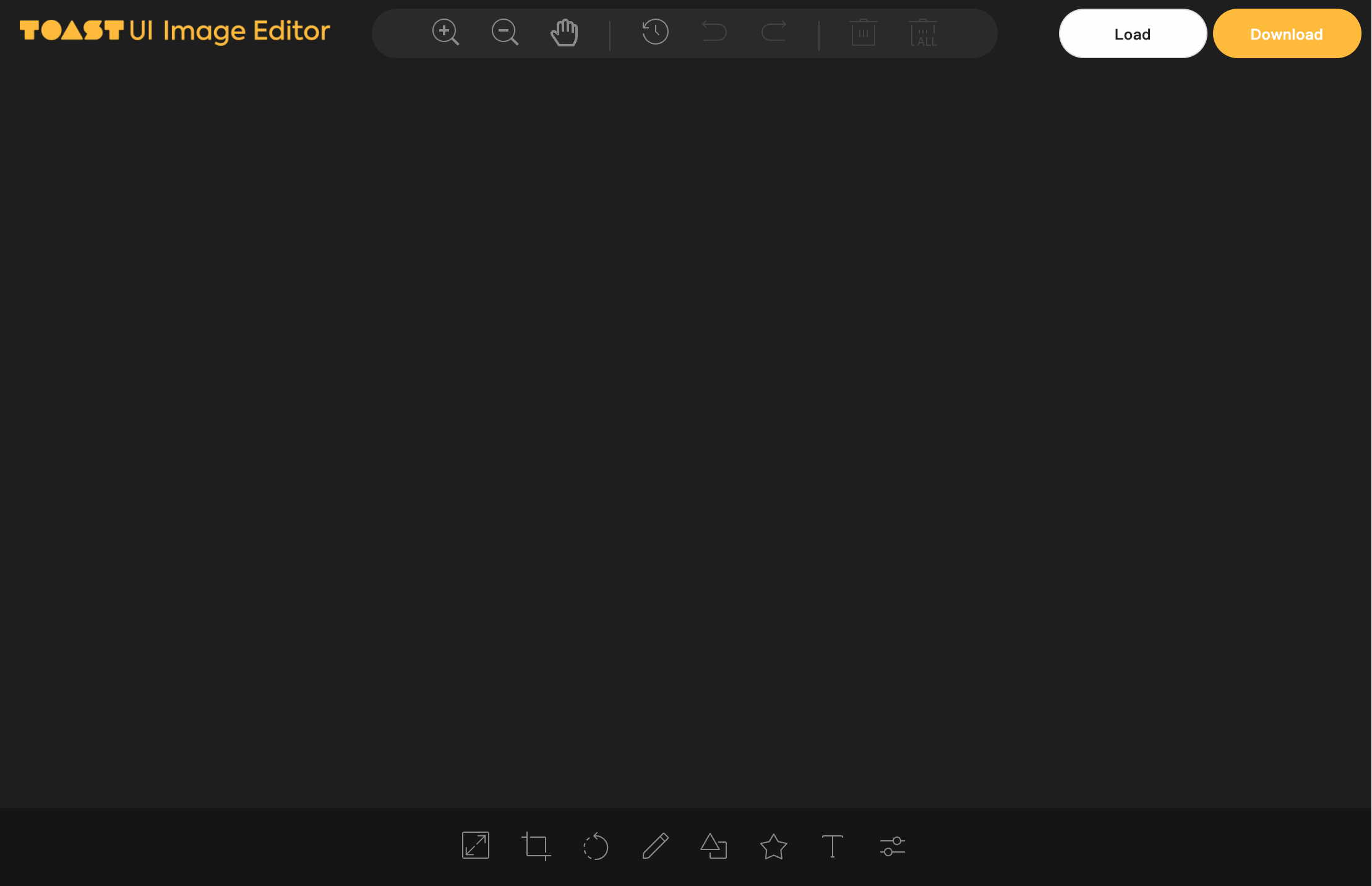
高级功能
自定义滤镜
// 添加自定义滤镜
const customFilter = {
vintage: {
name: "vintage",
filter: [
["getRGB", 0.393, 0.769, 0.189],
["getRGB", 0.349, 0.686, 0.168],
["getRGB", 0.272, 0.534, 0.131],
],
},
};
// 应用自定义滤镜
this.instance.applyFilter("vintage");批量操作
// 批量添加文字
const texts = [
{ text: "标题1", x: 100, y: 100, fontSize: 24, color: "#ff0000" },
{ text: "标题2", x: 100, y: 200, fontSize: 20, color: "#00ff00" },
{ text: "标题3", x: 100, y: 300, fontSize: 18, color: "#0000ff" },
];
texts.forEach((textObj) => {
this.instance.addText(textObj.text, {
fontSize: textObj.fontSize,
fill: textObj.color,
left: textObj.x,
top: textObj.y,
});
});图片预处理
// 图片预处理函数
preprocessImage(file) {
return new Promise((resolve, reject) => {
const reader = new FileReader();
reader.onload = (e) => {
const img = new Image();
img.onload = () => {
// 检查图片尺寸
if (img.width > 2000 || img.height > 2000) {
// 压缩大图片
const canvas = document.createElement('canvas');
const ctx = canvas.getContext('2d');
const maxSize = 2000;
let { width, height } = img;
if (width > height) {
if (width > maxSize) {
height = (height * maxSize) / width;
width = maxSize;
}
} else {
if (height > maxSize) {
width = (width * maxSize) / height;
height = maxSize;
}
}
canvas.width = width;
canvas.height = height;
ctx.drawImage(img, 0, 0, width, height);
resolve(canvas.toDataURL('image/jpeg', 0.8));
} else {
resolve(e.target.result);
}
};
img.src = e.target.result;
};
reader.readAsDataURL(file);
});
}常见问题解决
样式问题
/* 解决编辑器样式冲突 */
.tui-image-editor {
font-family: -apple-system, BlinkMacSystemFont, "Segoe UI", Roboto, sans-serif;
}
/* 自定义工具栏样式 */
.tui-image-editor-menu {
background: #f8f9fa !important;
border: 1px solid #dee2e6 !important;
}
/* 自定义子菜单样式 */
.tui-image-editor-submenu {
background: #ffffff !important;
box-shadow: 0 2px 8px rgba(0, 0, 0, 0.1) !important;
}性能优化
// 大图片处理优化
const optimizedOptions = {
includeUI: {
loadImage: {
path: "",
name: "image",
},
menu: [
"resize",
"crop",
"rotate",
"draw",
"shape",
"icon",
"text",
"filter",
],
initMenu: "",
menuBarPosition: "bottom",
},
cssMaxWidth: 800, // 限制最大宽度
cssMaxHeight: 600, // 限制最大高度
selectionStyle: {
cornerSize: 20,
rotatingPointOffset: 70,
},
usageStatistics: false, // 禁用统计提升性能
};移动端适配
// 移动端配置
const mobileOptions = {
includeUI: {
loadImage: {
path: "",
name: "image",
},
menu: ["crop", "rotate", "draw", "text", "filter"], // 简化菜单
initMenu: "",
menuBarPosition: "bottom",
uiSize: {
width: "100%",
height: "500px", // 移动端高度
},
},
cssMaxWidth: window.innerWidth,
cssMaxHeight: 500,
};总结
TUI Image Editor 是一个功能强大的图片编辑器,通过合理的配置和事件处理,可以满足大部分图片编辑需求。主要特点包括:
- 功能丰富: 支持裁剪、旋转、滤镜、绘图、文字添加等
- 高度可定制: 支持主题定制、菜单配置、语言包等
- 事件驱动: 提供丰富的事件监听机制
- 性能优化: 支持大图片处理和移动端适配
- 易于集成: 与 Vue3 项目无缝集成
原文链接:https://code.ifrontend.net/archives/1251,转载请注明出处。


评论0